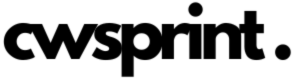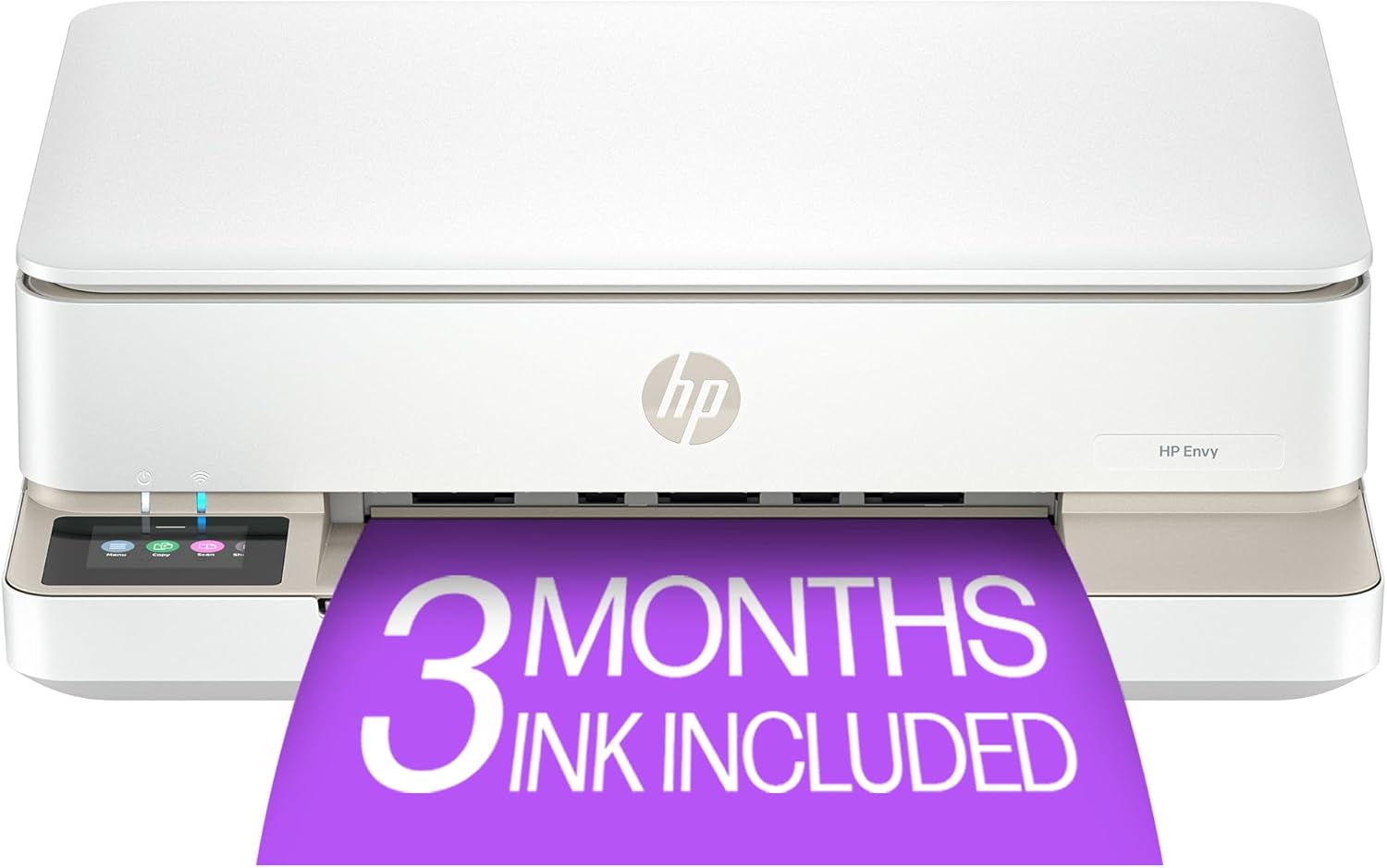FAQ
We're here to assist you seven days a week and guarantee a response within 24 hours. Plus, check out our FAQ page for quick answers to common questions!
New Printer Purchase FAQ
1. What types of printers are available?
We offer a variety of printers to suit different needs:
- Inkjet Printers – Ideal for high-quality photo and document printing.
- Laser Printers – Perfect for fast, cost-efficient, high-volume printing.
- All-in-One Printers – Combine printing, scanning, copying, and sometimes faxing.
- Portable Printers – Lightweight and convenient for on-the-go printing
2. Which printer is best for home or office use?
- Home Use: Inkjet or All-in-One printers are ideal for occasional printing and photo needs.
- Office Use: Laser printers are recommended for fast, high-volume printing.
3. What is the difference between wired and wireless printers?
- Wired Printers connect via USB or Ethernet for direct communication with your computer or network.
- Wireless Printers use Wi-Fi, allowing you to print from multiple devices, including smartphones and tablets.
4. What features should I look for in a printer?
When choosing a printer, consider:
- Print speed (pages per minute)
- Print resolution (DPI for sharpness and clarity)
- Connectivity options (USB, Wi-Fi, Bluetooth)
- Duplex printing (automatic double-sided printing)
- Compatibility with your operating system
5. What is the cost of ink or toner?
Ink and toner costs vary by model. Check:
- Cartridge price and page yield (how many pages per cartridge)
- High-yield cartridges, which are more cost-effective for frequent printing
6. Does the printer come with a warranty?
Yes, most printers include a 1-year manufacturer warranty. Extended warranty options may also be available.
8. Can I print from my smartphone or tablet?
Yes, most modern printers support mobile printing through apps like:
- AirPrint (iOS)
- Google Cloud Print (Android & ChromeOS)
- Manufacturer-specific apps
9. How do I maintain my printer?
To keep your printer in top condition:
- Clean it regularly to prevent dust buildup.
- Use genuine ink or toner cartridges for the best performance.
- Keep firmware and drivers updated to ensure compatibility.
- Store it in a dust-free environment for long-lasting efficiency.
Common Printer Problems FAQ
1. Why is my printer not turning on?
- Ensure the printer is plugged in and the power switch is on.
- Check if the power cable is loose or damaged.
- Try using a different power outlet to rule out electrical issues.
2. Why is my printer not connecting to Wi-Fi?
- Make sure the printer is within range of the Wi-Fi router.
- Double-check that you’ve entered the correct Wi-Fi password.
- Restart both the printer and the router.
- Confirm that your printer supports your network’s frequency (2.4 GHz or 5 GHz).
3. Why won’t my printer print?
- Ensure there is enough paper, ink, or toner.
- Check for paper jams and clear them if necessary.
- Verify that the printer is set as the default printer in your computer settings.
- Restart both the printer and your computer.
Why can’t I print?
If your printer isn’t printing, try the following troubleshooting steps:
- Check the connection between your printer and computer.
- If using WiFi, ensure the WiFi light is solid (blinking indicates a connection issue—reconfigure if needed).
- Make sure there’s no paper jam and that the paper tray has paper.
- Clear the print queue and restart the printer.
- Reinstall the printer drivers.
- If the issue persists, contact the product manufacturer.
4. Why am I getting poor print quality?
- Use the correct type of paper recommended for your printer.
- Check and replace low ink or toner.
- Clean the print heads using the printer’s maintenance tools.
- Adjust print quality settings in the printer preferences.
5. Why is my printer printing blank pages?
- Ensure the cartridges are properly installed and not empty.
- Run a print head cleaning cycle to remove any clogs.
- Make sure you are printing the correct document.
6. Why is my printer showing a paper jam error?
- Turn off the printer and carefully remove the jammed paper.
- Avoid tearing the paper while removing it.
- Check all paper paths, trays, and rear access panels for remaining bits of paper.
7. Why is my printer printing slowly?
- Enable Draft Mode for faster printing (if high quality isn’t required).
- Reduce the number of images or graphics in your document.
- Check if Quiet Mode is enabled, as it slows printing to reduce noise.
Why can’t my printer detect my computer?
- Ensure both the printer and computer are on the same network.
- Update or reinstall the printer driver.
- Try using a USB connection to check if the issue is related to wireless settings.
10. Why does my printer keep smudging ink?
- Make sure the paper type and settings match your printer’s requirements.
- Clean the printer rollers to prevent ink smudging.
- Allow printed pages to dry before handling them.
Explore our best rated printers
Elevate your printing experience with quality and reliability.

All-in-One Printers
Versatile and efficient, HP All-in-One printers integrate printing, scanning, and copying into a compact design—ideal for home and small office use.

LaserJet Printers
Experience high-performance and professional-quality prints with HP LaserJet printers. Designed for speed and reliability, they ensure seamless productivity for your office.

DeskJet Printers
Efficient and dependable, HP DeskJet printers offer crisp, high-quality prints for both home and office needs, delivering versatility and convenience.

Why Choose Us
We offer a wide range of top-quality printers, including inkjet, laser, all-in-one, and eco-friendly models, catering to home, office, and professional needs. Our cutting-edge technology ensures high-speed performance, sharp print quality, and seamless connectivity with modern devices. With affordable pricing and high-yield ink and toner options, we help you achieve long-term savings on printing costs. Our expert support team provides live assistance, remote troubleshooting, and installation guidance for a smooth experience. Committed to sustainability, we offer energy-efficient models and eco-friendly printing solutions to reduce waste. Partnering with trusted brands like HP, Canon, Epson, and Brother, we guarantee durability, reliability, and professional-grade performance.